VSCode Python Installation Instructions
VSCode Installation#
Download VSCode
and choose the appropriate build from the multiselect
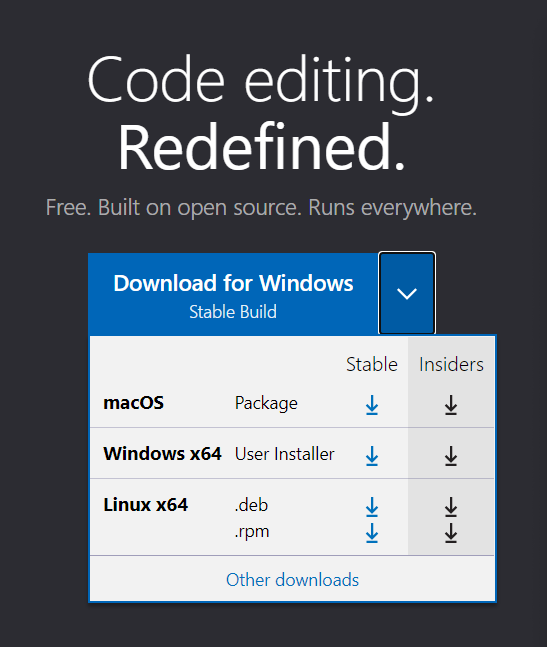
Python Extension#
Install the VSCode Python Extension
named Python in the VSCode Marketplace
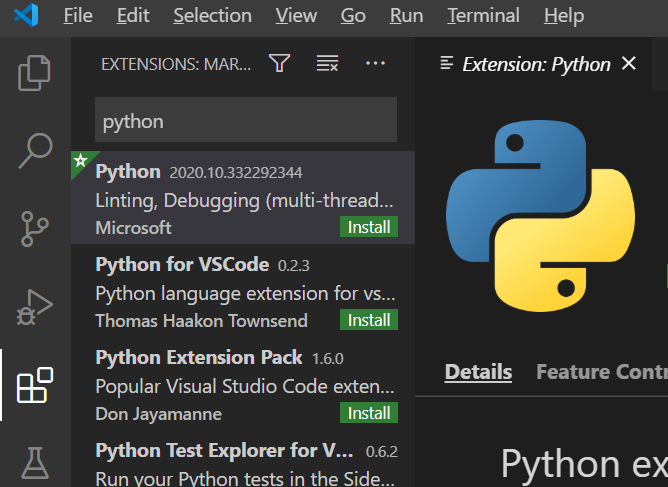
Install Python#
Windows#
- Download Python
- For additional instructions check out the official documentation
macOS#
- Use Homebrew to install Python
- use
brew install python3at the Terminal prompt - Follow instructions from here if necessary
Linux#
- There should be a built-in Python 3 installation already, but to install other Python packages you must install
pipwith get-pip.py - Follow instructions from here if necessary
Check Python Installation#
- Windows: Open a command prompt and run
py -3 --version - macOS / Linux: In the terminal, run
python3 --version
If the installation was successful, then the ouput windows will show the version of Python that you installed. If you received an error, try searching on Google
and Stack Overflow
, and following this tutorial here
.
Created By: WHS Comp Sci Club Officers